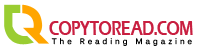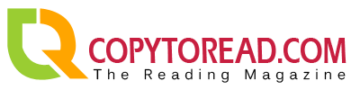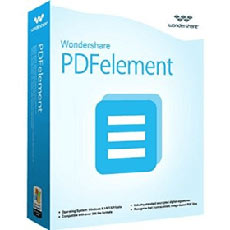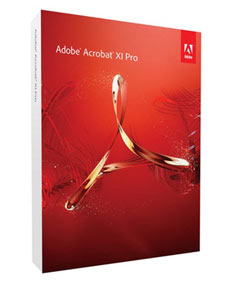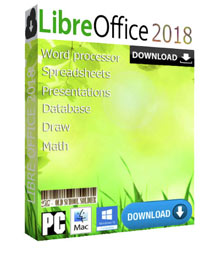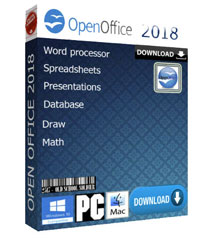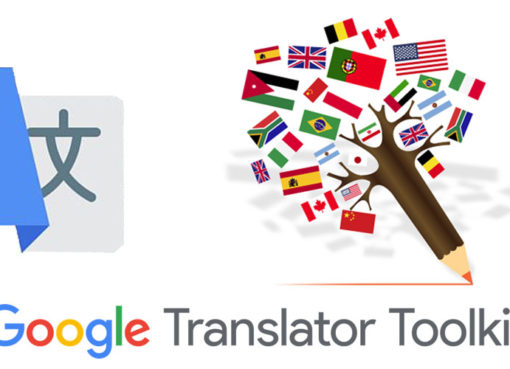If you've ever tried to edit a Portable Document File, or PDF, you've almost certainly discovered that it's a lot more trouble than editing a Microsoft Office document. That's because the PDF format was never designed to be edited at all. When Adobe introduced the PDF spec back in 1992, the whole idea was that you could work with PDF documents on screen the same way you worked with documents on paper. A PDF was supposed to be a virtual printout, the on-screen equivalent of hard copy. Like any printed hard copy, it wasn't intended to be changed.
It didn't take long before users wanted to correct typos, replace old product logos with new ones, and even change fonts and layouts in their PDFs. Thus, productivity software makers started providing PDF editing tools. That said, you still can't edit a PDF with the same ease and flexibility as say, a Word document, and you probably never will. But don't worry: You can edit PDFs, and we'll tell you how. First, however, we'll explain the challenges you're up against.
1. PDFelement
PDFelement is an outstanding Windows 10 PDF editor which tops the list. It is a worthy alternative to Adobe Acrobat, which has been widely regarded as the industry standard when it comes to PDF editing. The good thing is that this wonderful PDF editor has a free trial that comes with basic PDF editing solutions. Meanwhile, the paid version offers good value for the cost, as it is affordable when compared to other PDF editors.
2. Nitro Pro
The Nitro Pro PDF editor offers many PDF editing features similar to other PDF editors for Windows 10 listed above. Its features include the ability to edit, create and merge, review and collaborate among others. In addition, Nitro editor will allow you to fill, sign and secure your PDF files. It supports all windows operating systems and comes in 2 versions, personal and business. The personal version costs $159.99 and has its own set of more advanced features.
3. Adobe® Acrobat® XI Pro
There is no doubt that the Adobe Acrobat PDF editor set the pace for PDF editing and is widely regarded as a best PDF editing tools for Windows 10, however, it is considered to be overpriced. It is important to note that PDF editing is not just for large businesses but also for individuals and small businesses, and therefore price is critical. But Adobe is still a great PDF editor with top-class features that helps users convert, edit, and annotate among other functions.
4. Foxit Phantom PDF
This is another PDF text editor capable of editing your PDF files in windows systems. Apart from the editing feature, Phantom PDF can also perform other functions including merging and splitting PDFs, annotating and sharing PDF files, creating PDF forms and converting PDFs to other file formats. What's more, you can also add encryption to PDFs, redact PDFs and sign PDFs.
5. Nuance Power PDF
The Nuance Power PDF editor for Windows can convert, annotate, edit and add encryption on your PDF documents. As another best PDF editor software, this PDF editor also boasts unique features such as voice note recognition technology. This makes it possible to add notes to your PDF files by simply speaking them instead of typing them out.
6. Soda PDF
This PDF editor is regarded as one of the best free PDF editors for Windows because it offers good value for its price. Like other PDF editors mentioned in this list, it enables you to edit PDF documents with ease. When it comes to editing or doing basic tasks in PDF, Soda PDF remains one of the best. Soda PDF comes with three versions: Standard, Professional, and Pro+OCR. However, all versions will allow you to perform editing and converting tasks. The difference between the versions is that some come with more advanced features. For example, the PRO+OCR is the only version that can allow the conversion of scanned PDF document into an editable and searchable PDF file.
Best Open Source PDF Editor
1. LibreOffice Draw PDF editor
LibreOffice is a strong competitor in the world of PDF editing. It is a free and oen source software much like MS Office. It's a good option for people who can't use the proprietary software. It has all the built-in features of an efficient open source PDF editor. LibreOffice is a leading alternative to Microsoft Office, though it does have an inconsistent interface.
2. InkScape
Inkscape is much like its competitors, but preferred because of its strong performance and wide range of features. It uses Vector Graphics to edit PDF files. As a free Open Source PDF editor for Windows, you can download it to perform all the basic tasks of a full PDF reader and open source PDF editor. It contains full functions such as removing or adding text or images. The best thing is that you can use its portable version without having to install it.
3. Apache OpenOffice Draw
Apache OpenOffice Draw is popular due to its high quality. It can easily be used as both a PDF reader and an open source PDF editor. Many features can be found in this software such as customizing PDF pages, saving them in different available file formats, removing or inserting any text andimporting and exporting features etc.
4. PDFSam
PDFSam basic is a PDF file editor that supports merging, splitting and editing of PDF files. It is also an open source PDF editor. If you would like to edit or re-arrange the order of pages in a PDF file, this program is worth a try. It is a java application and can run on any device that has Java runtime.